All About Data
So far, we've discussed a lot about the verifiability and decentralization of data. Now, let's delve into the details of how data is stored, verified, and accessed.
Data Storage
Data is stored in a decentralized manner using IPFS, a peer-to-peer network for storing and sharing data in a distributed file system. IPFS aims to replace HTTP and build a better web for all of us. It is a peer-to-peer distributed file system that connects all computing devices with the same system of files. In some ways, IPFS is similar to the Web, but it could be seen as a single BitTorrent swarm, exchanging objects within one Git repository.
In other words, IPFS provides a high-throughput content-addressed block storage model, with content-addressed hyperlinks. This forms a generalized Merkle DAG, a data structure upon which one can build versioned file systems, blockchains, and even a Permanent Web. IPFS combines a distributed hashtable, an incentivized block exchange, and a self-certifying namespace. IPFS has no single point of failure, and nodes do not need to trust each other.
Every file and every block of data on the network has a unique hash associated with it, called a CID (Content Identifier), used to identify and retrieve the data.
Fetching CID and Verifying it On-Chain
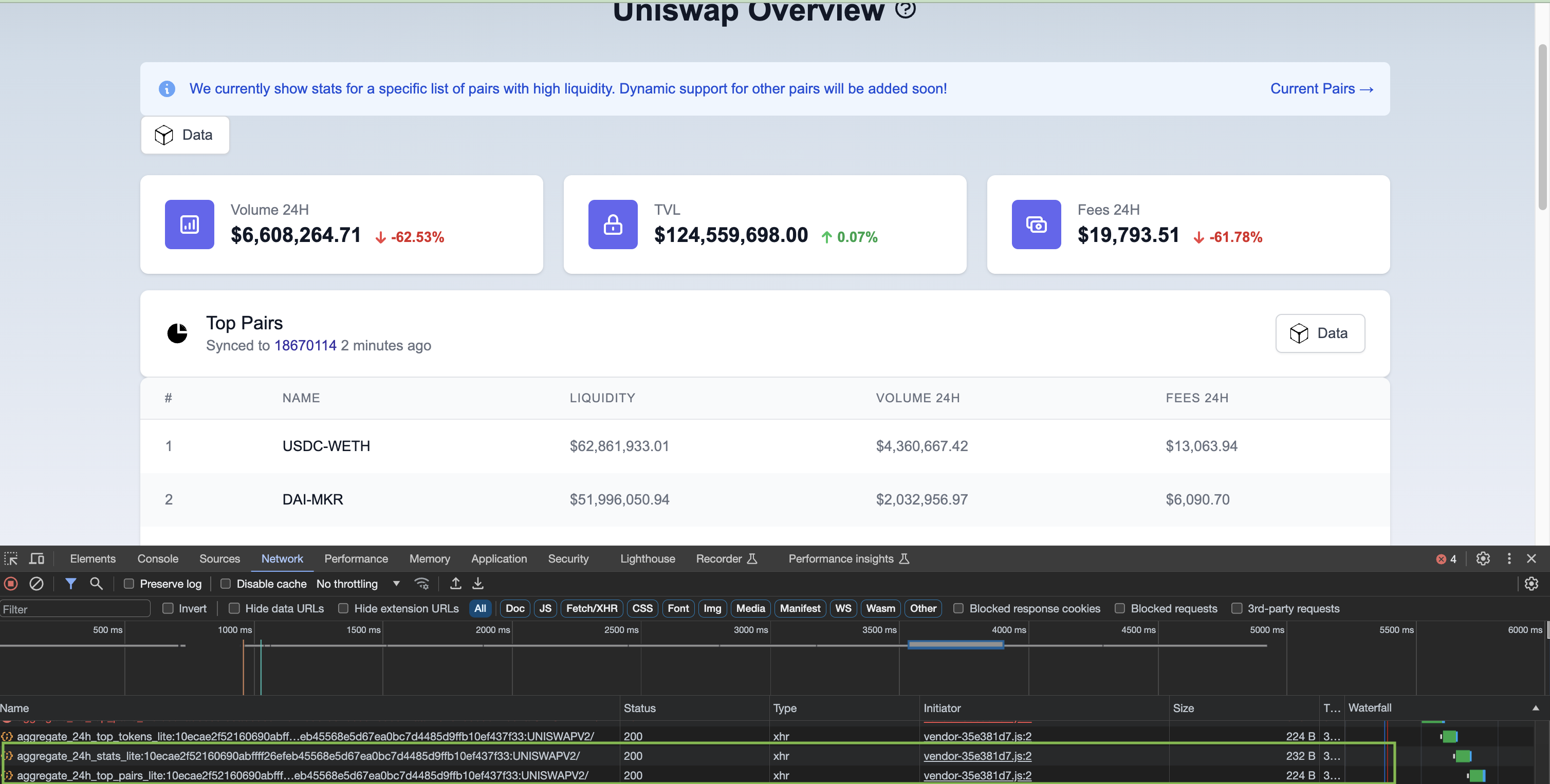
For instance, the Powerloom Uniswap V2 dashboard (https://uniswapv2.powerloom.io/) connects to a snapshotter node hosted by the Powerloom Foundation. The frontend interacts with the Snapshotter Core API to access the data. Internally, the Core API interacts with the Protocol State Contract deployed on Powerloom Prost chain to fetch the data.
Verifying Data
To verify the data, you need the Prost chain RPC Url and the address of the deployed protocol state contract. Find these details in the env.example file in the Powerloom deploy repository.
Adding the Chain to the Wallet
Once you have these details:
- Open MetaMask or any web3 plugin in your browser.
- Go to the network selection area.
- Choose to add a new network.
- Enter the RPC URL and contract address found in the
env.examplefile.
This allows you to connect to the Powerloom Prost chain. The MetaMask example is shown in the screenshot below.
Note: The RPC URL and the contract address in the screenshot below are for reference. You need to use the ones from the env.example file.
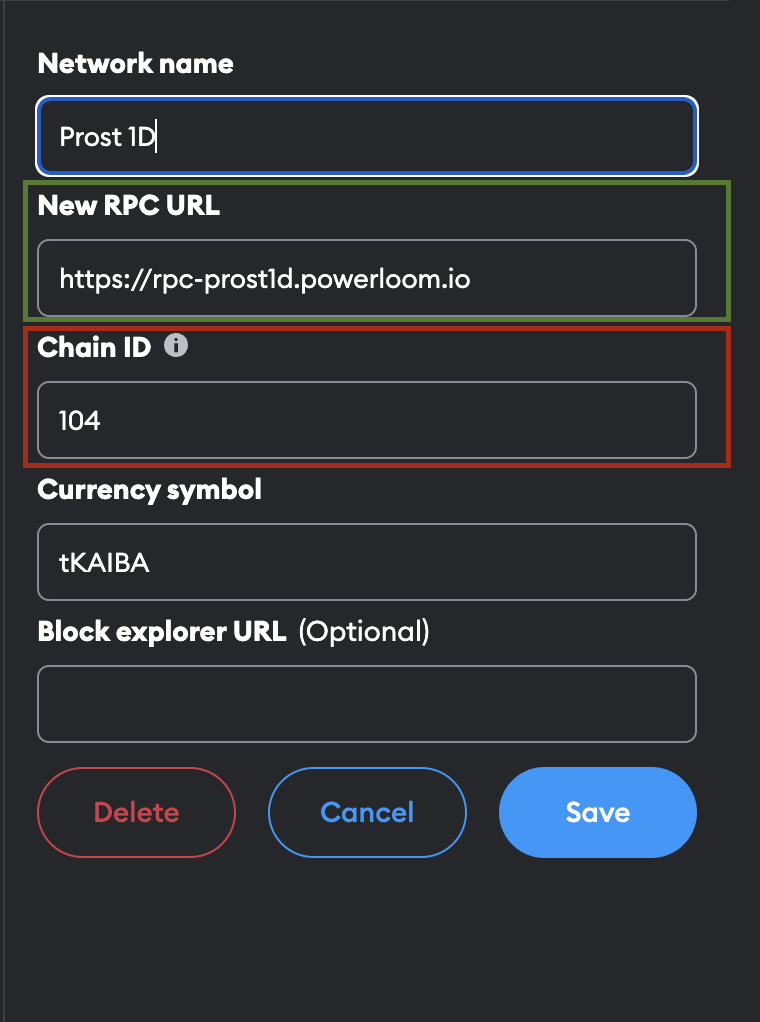
Accessing the ABI of the Protocol State Contract
To access the ABI of the protocol state contract from the Powerloom project, follow these steps:
- Visit the Powerloom 'pooler' repository on GitHub at this URL: Powerloom pooler repository - ProtocolContract.json.
- Locate the
ProtocolContract.jsonfile. - Copy the contents of the file.
- Open the Remix IDE.
- Create a new file with a
.abiextension. - Paste the contents of the
ProtocolContract.jsonfile into this new file. - Save the file in Remix.
This process makes the protocol state contract’s ABI available in the Remix editor for further development or interaction.
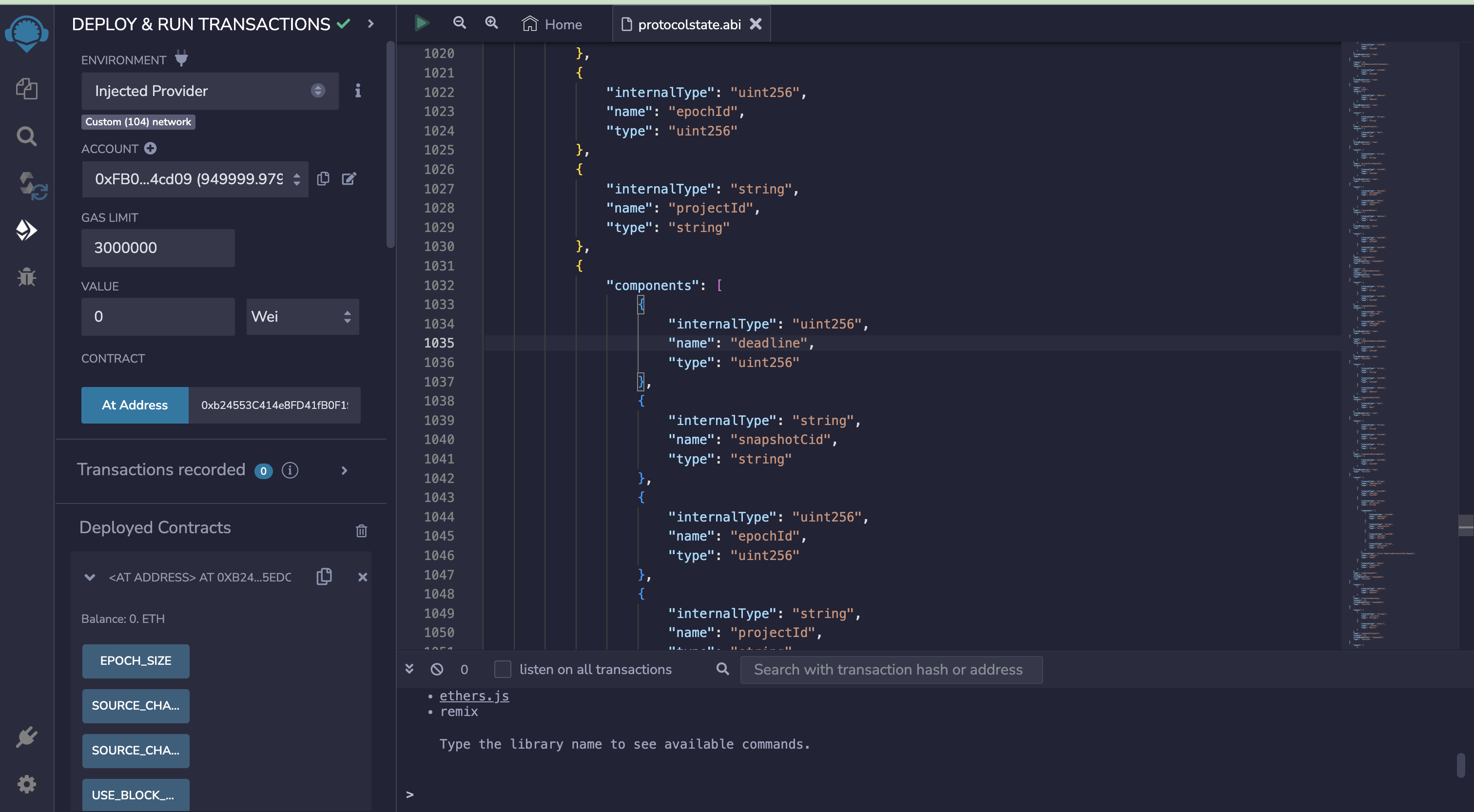
Verifying Datasets
To verify data for any Project ID, follow these steps:
- Identify the last finalized epoch associated with the project ID, e.g.,
aggregate_24h_top_pairs_lite:10ecae2f52160690abffff26efeb45568e5d67ea0bc7d4485d9ffb10ef437f33:UNISWAPV2. - Retrieve the finalized CID (Content Identifier) for this epoch.
- Access the dataset linked to this CID either through your local IPFS node or by using a public IPFS gateway (Public gateway link: https://ipfs.io/ipfs/{IPFS-CID})
The logic to retrieve the CID from the protocol state contract can be extracted from the Snapshotter Core API codebase.
Here's the code to find the last finalized epoch for a project ID:
https://github.com/powerloom/pooler/blob/d8b7be32ad329e8dcf0a7e5c1b27862894bc990a/snapshotter/core_api.py#L248-L339
Call the relevant functions in the loaded Protocol state contract ABI in the Remix IDE to fetch the data.
Sometimes, the IPFS gateway can be overloaded or data might not be peer-to-peer replicated, resulting in no output. In that case, you can tunnel into your node and verify the data.
ssh -nNTv -L 5001:127.0.0.1:5001 root@yourServerIP
ipfs cat bafkreifc33xiuqaf5nxqad2syn7j5x27j2pujzr7hhsxgtsr7zor4svqie --api /ip4/127.0.0.1/tcp/5001